How to upload media to Soundcloud
In this article, we'll explain how to upload your Radio Cult media to Soundcloud.
How to integrate
Before you can upload, you must first integrate Radio Cult with your Soundcloud.
It should go without saying that to integrate with Soundcloud you must first have an existing Soundcloud account. If you don’t have an existing account already, you can click here to sign up.
Navigating to the integrations page
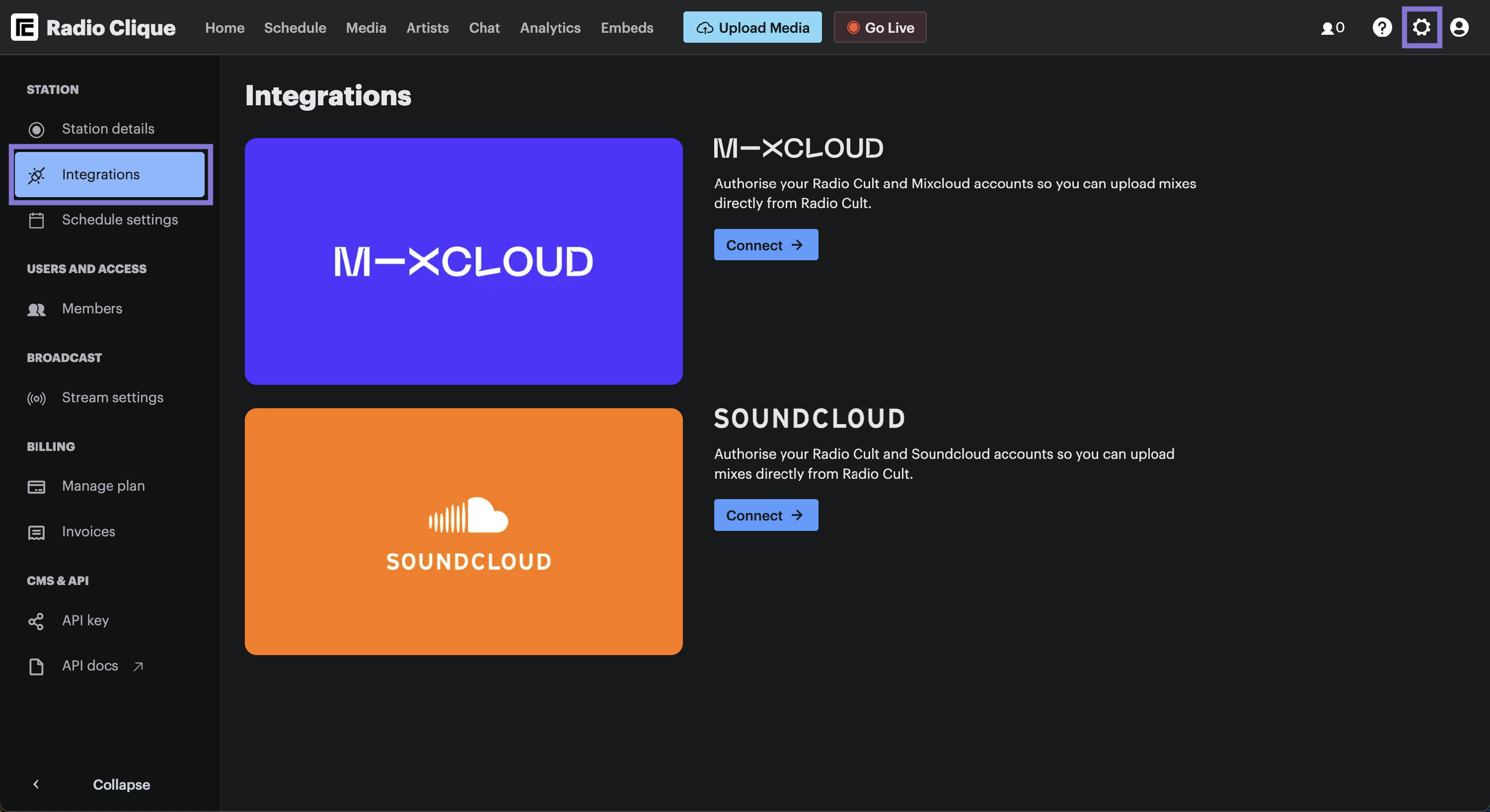
To navigate to the Integrations page:
- Click the Settings (cog) icon in the top right hand corner of the navigation bar, and
- Then click the Integrations option under the Station menu, which is contained in the left hand side menu.
Integrating with Soundcloud

To integrate with Soundcloud, complete the following steps:
- Click the Connect button within the Soundcloud section. You will be directed to the login page of Soundcloud.
- Login to your Soundcloud account and accept the request to authorise Radio Cult.

After completing the process, you should be redirected back to the Integrations page. A green CONNECTED status should be displayed to you, confirming your Soundcloud account is now successfully integrated with Radio Cult.
How to upload
Navigating to the media page
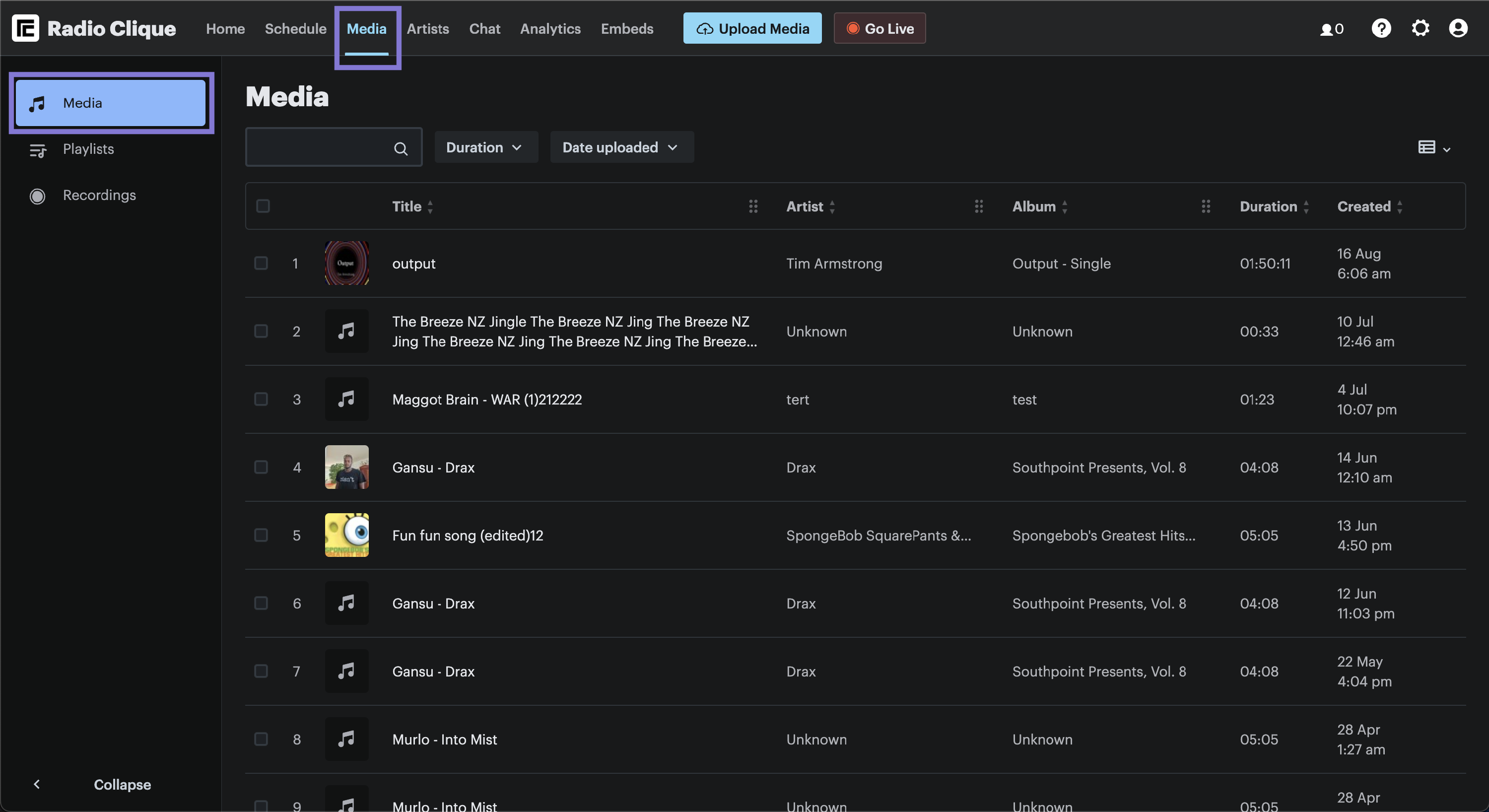
To navigate to the Media page, click the Media option in the top navigation bar.
Uploading media to Soundcloud
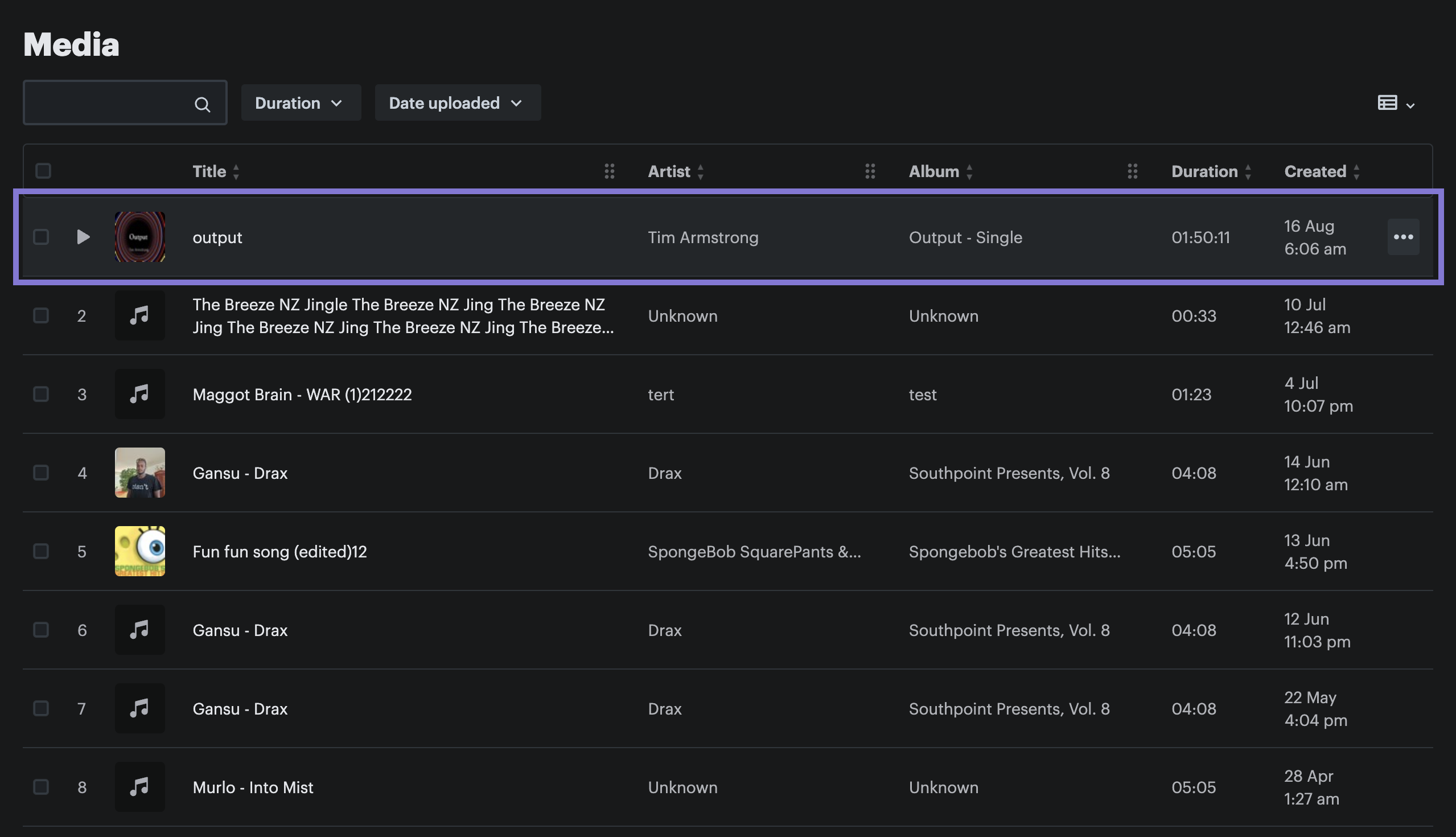
To upload media to Soundcloud, complete the following steps:
- Identify the piece of media within the Media table you want to upload to Soundcloud, and
- Hover your mouse over the row the piece of media corresponds to.
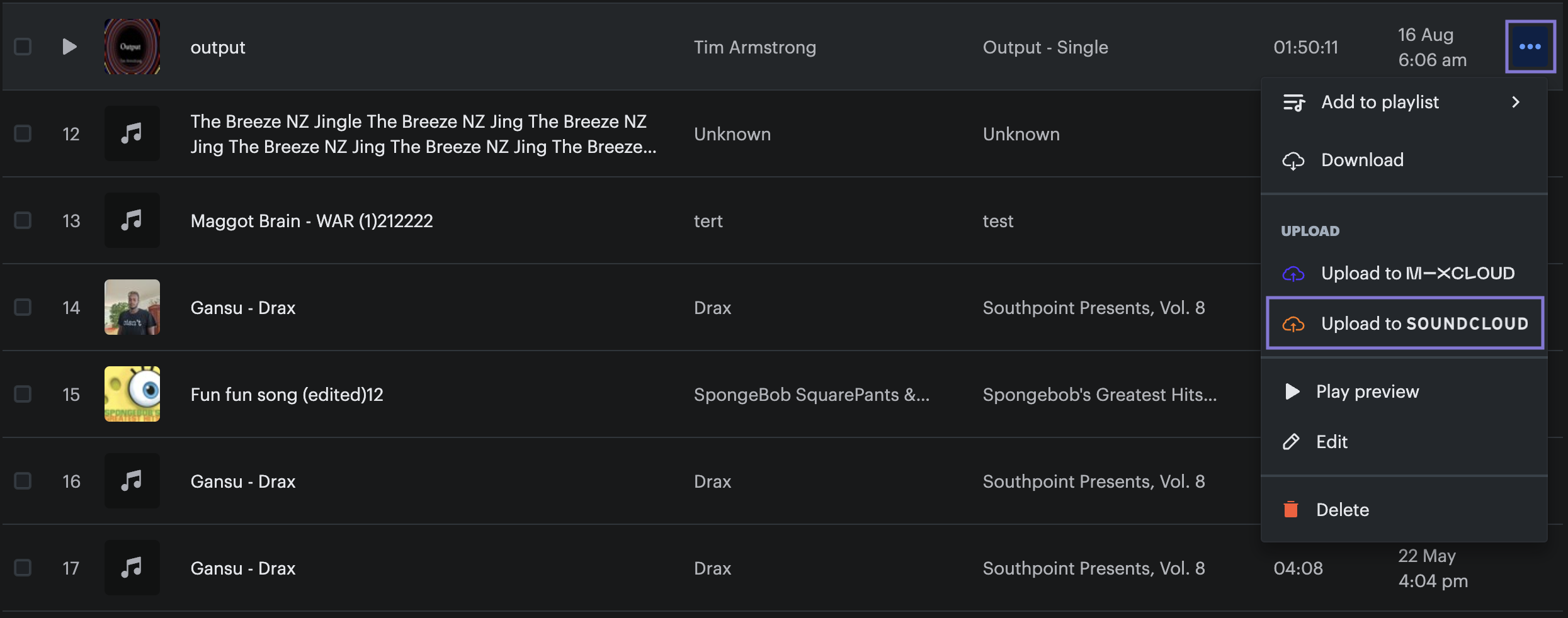
Next please complete the following steps:
- Click the row's Actions (...) button (the button is positioned in the table column closest to the right hand side of your screen),
- The Actions dropdown menu should appear. Click the Upload to Soundcloud button. A pop up window will appear.
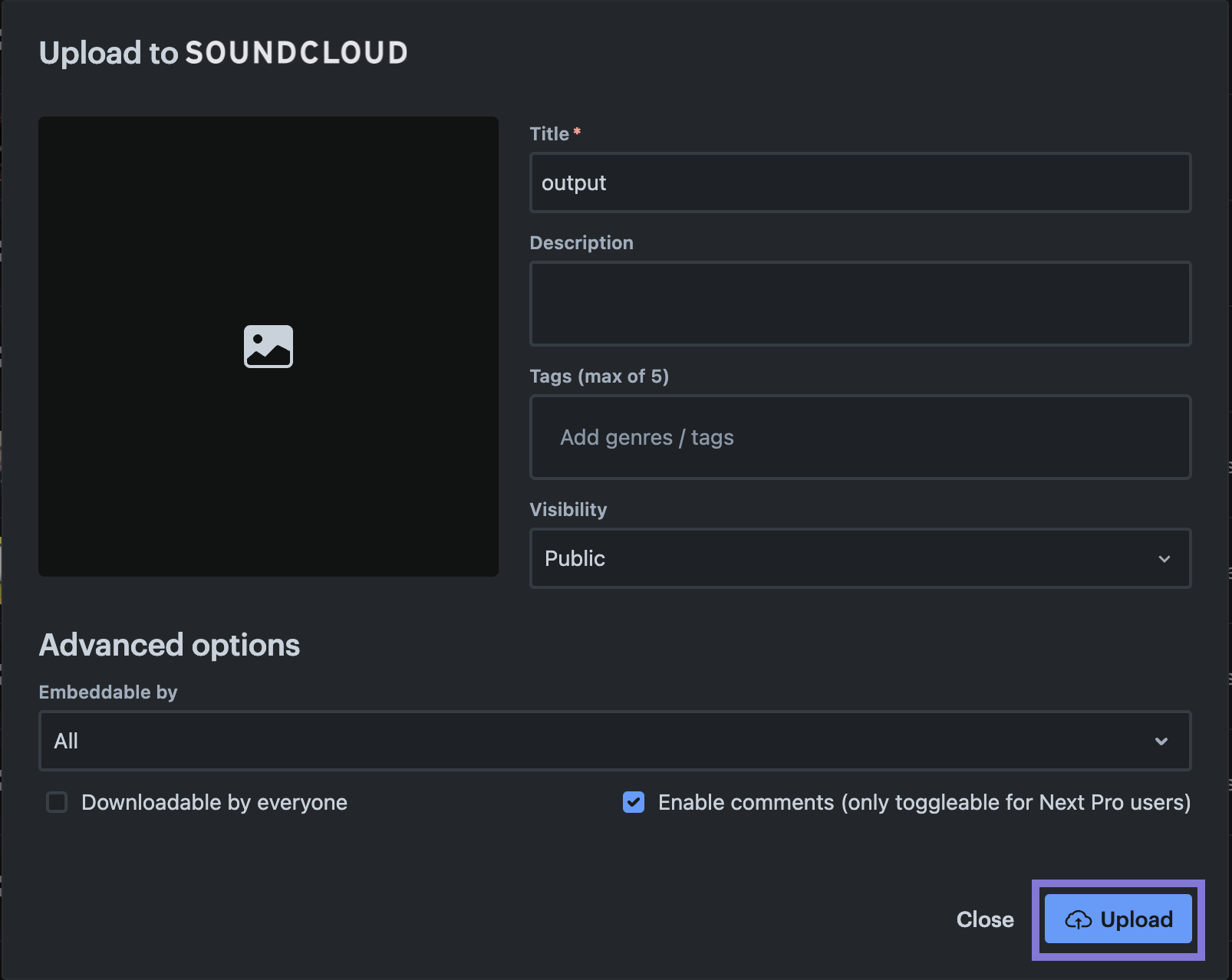
Next complete these last set of steps:
- Optional: Edit the upload Title, Description, Tags and Visibility (Title is pre populated based on the title of the piece of media and the other inputs are not required).
- Optional: Click the image icon to add an image to the upload to Soundcloud.
- Click the Upload button.
The piece of media will now begin uploading to Soundcloud.
PLEASE NOTE: Soundcloud enforces that mixes be less than 500MB in size.
You can also upload your recordings to Soundcloud in a similar fashion.
