How to block IP addresses from accessing your station's stream
In this help article, we'll show you how to block specific IP addresses from accessing your station's stream.
If for whatever reason, you have problematic listeners whose IP addresses are known to you. Then you can use the below functionality to ban them, such that they won't be able to connect and listen to your station's stream.
How to block an IP address
To block an IP address, first you must navigate to the Block IP addresses page.
Navigating to block IP addresses page
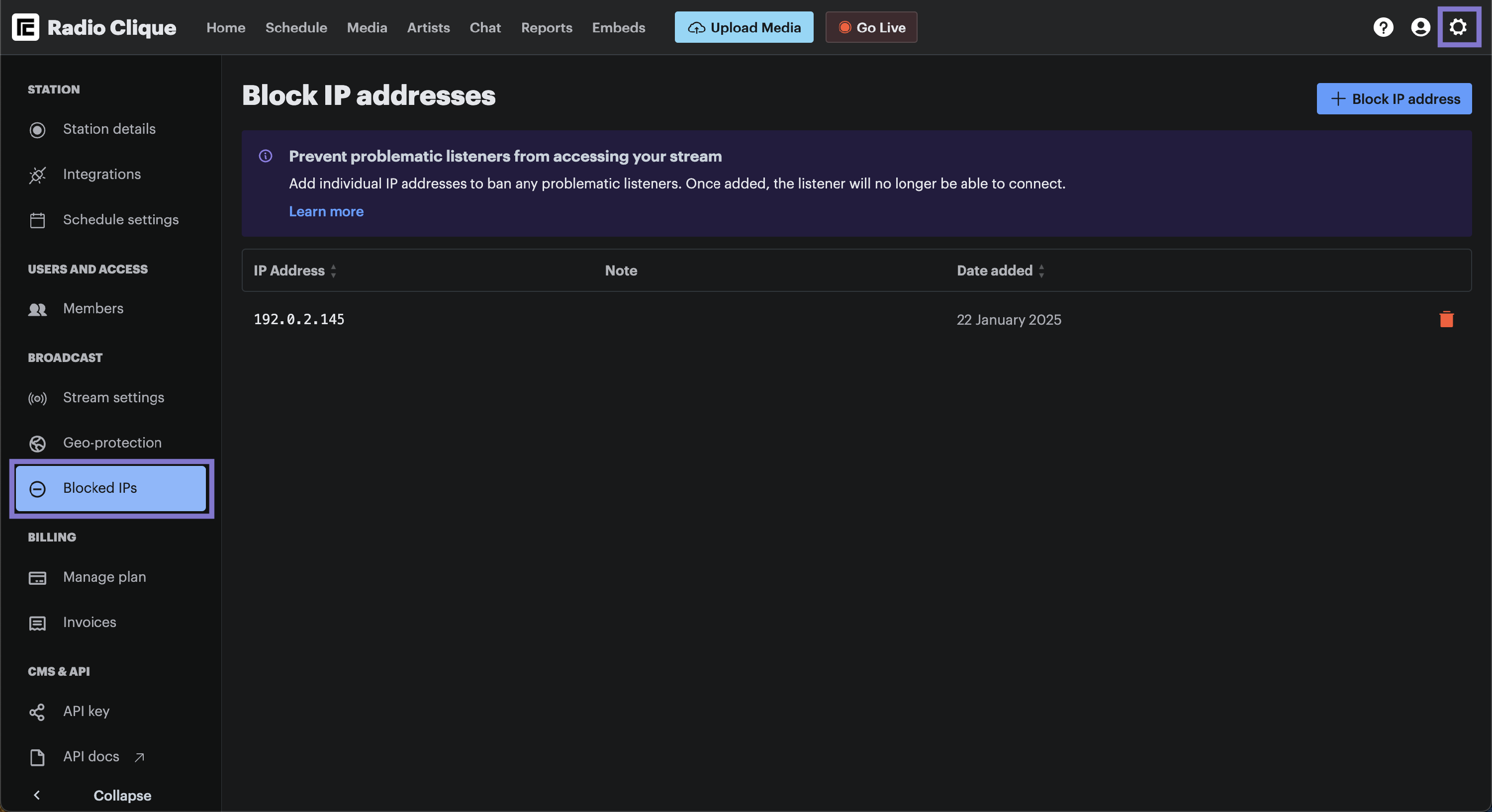
To navigate to the Block IP addresses page:
- Click the Settings (cog) icon in the top right hand corner of the navigation bar, and
- Then click the Blocked IPs option under the Broadcast menu, which is contained in the left hand side menu.
Blocking an IP address
To block an IP address, please complete the following steps:

- Click the Block IP address button. The Add blocked IP address window will be displayed.

Next, please complete the following steps:
- Enter the blocked IP address into the IP address input,
- Optional: Enter a note/reason for blocking the IP address into the Note input,
- Then click the Create button.
The added IP address will now be blocked from accessing your station's stream!
