Going live
Broadcasting live with Radio Cult is quite easy. However, before you begin live broadcasting you’ll need to have you’re broadcasting client all set up.
A broadcasting client is software that sends your live audio feed from your computer to our servers, allowing you to broadcast in real time. We won’t cover in this help article how to setup these clients. But check out this help article for the broadcasting clients we recommend and how to connect them to your streaming server.
Scheduling a live event
Strictly speaking, you don’t need a live event to be scheduled for you to live broadcast. If you’re not a DJ user (for more information on user roles, refer to this help article), you can connect to your streaming server whenever you like.
If you want to limit who and when user’s from your station can broadcast live, then creating live events is essential. Regardless of whether you want to restrict access, scheduling live events are still useful for organisational purposes.
In the Schedule page (Home > Schedule), create a new event by clicking the desired time on the calendar.
Tip: To create a longer event, drag your mouse down the page while you’re selecting the time.
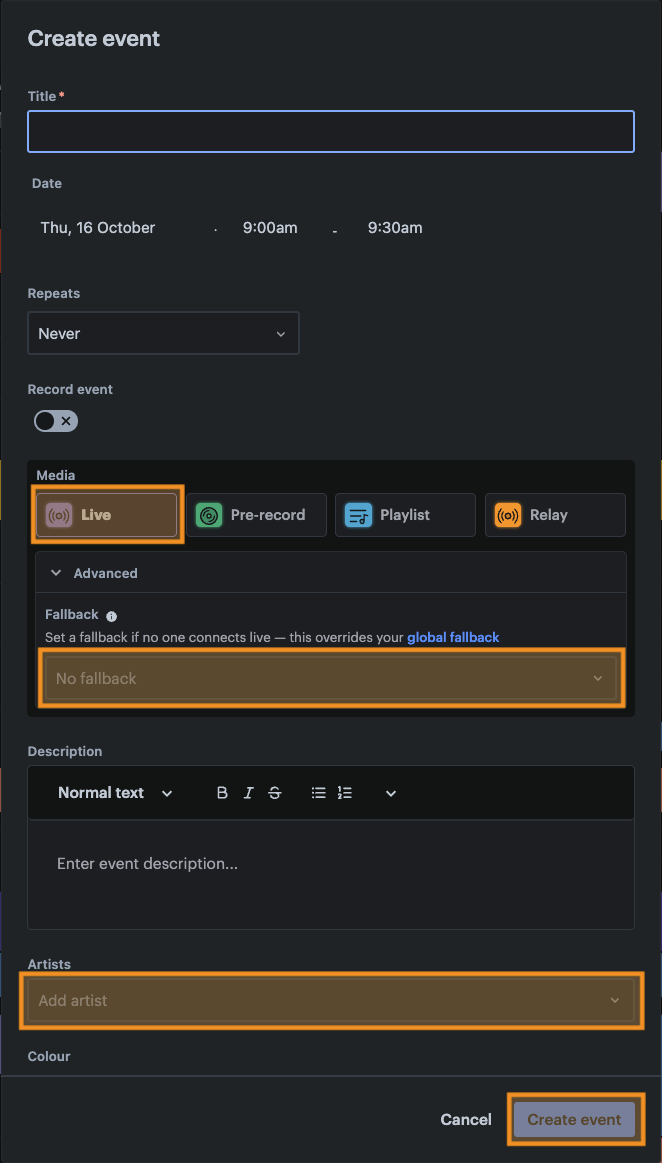
In the Create event window, click the Live option for the event’s Media type
Then select the linked artist from the Artists dropdown.
ℹ️ You only need to complete this step if a DJ user is going to be live broadcasting for this particular event. A DJ user must be linked to an artist and that linked artist must be assigned to the live event to ensure:
- The DJ user can successfully connect to the streaming server, and
- The DJ user is connected only for the duration of the event. They will be automatically disconnected at the end of the event.
For more information on inviting and linking (DJ) users, check out this help article
Next, click the Advanced button to reveal the Fallback select. This option allows you to choose a playlist to be broadcast if the selected artist doesn’t connect whilst the live event is active. This ensures your station is still broadcasting something, even when things go wrong. The playlist selected here overrides your station’s global fallback.
Add any additional details to the event and then click the Create event button.
A new live event will be created. When the scheduled event is beginning, the relevant user from your station just needs to connect to your streaming server via their broadcasting client and your live audio will be shared with the world!
ℹ️ Having issues?
If you’re experiencing any issues with live broadcasting, check out our help article on troubleshooting common live stream issues.
FAQs
What happens when I go live over a scheduled event?
By default, Owners, Station Managers, and Program Managers can go live at any time, even during a scheduled event - though this can be adjusted in your station’s settings (refer to this help article). DJ users, however, can only go live during an event assigned to them.
What happens if my live streaming client disconnects?
We buffer your audio to ensure that any short disconnections are handled gracefully. If you only disconnect for a few seconds before reconnecting then your listeners will never even notice.
Is the live stream faded in and out of?
Yes and when the live stream stops and we switch back to playing scheduled content we’ll neatly fade in the start of the next track.
How fast does my internet speed need to be?
Only your upload speed matters for broadcasting - as long as you have at least 3 Mbps upload, your live stream should work smoothly.
Why does my live stream connection keep disconnecting?
Frequent disconnections are often caused by unstable internet. Check if your internet provider is experiencing outages, and if possible, switch from Wifi to a wired connection for a more reliable stream.
How do I control what shows on my embed when going live?
For more information on configuring your player’s displayed metadata while live, refer to this help article.
Go to the Artwork settings section of this help article to learn more about configuring what artwork is displayed when you’re live broadcasting.
