Setting up your station
Your station’s settings can be configured in the Settings section.
On your computer, open Radio Cult. Then click the Settings (cog) button in the top navigation bar (Home > Settings).
Station details
Update your station’s core information, including its name, logo, and social links, to keep your profile current and recognizable.
These settings are accessible via the Station details page (Home > Settings > Station details).

The important settings are:
Station image
The image that will be publicly displayed on your embeds (where appropriate) and the Radio Cult app.
Station name
The name of your station that will be used internally on the platform and externally on your embeds and the Radio Cult app.
Socials
Your station’s social links for:
- Your own website,
- X (Twitter),
- Instagram, and
- Facebook.
These social links are publicly displayed on your embeds (where appropriate).
Donations
By entering your donation link from your platform of choice (e.g. Ko-Fi, Patreon, PayPal) a button to donate will appear on your Player and Station Details UI within the app. This lets users donate to your station without leaving the Radio Cult app.
Stream settings
These options are the core settings for configuring your station’s stream.
They’re accessible via the Stream settings page (Home > Settings > Stream settings).

The available settings are:
Stream quality
Stream quality refers to the audio bitrate e.g. 192 kbps, which determines how clear and detailed your broadcast sounds. Higher bitrates mean better audio quality but use more bandwidth.
⚠️ Updating the stream quality will cause any current listeners to be disconnected.
Stream format
Stream format refers to the audio encoding used for your broadcast. It determines how your audio is compressed and how compatible it is with different players and devices.
The default option is MP3 as this is the most compatible across all listening devices. AAC generally offers better sound at lower bitrates, but isn’t as compatible as MP3 (particularly for some web browsers).
⚠️ Updating the stream format will cause any current listeners to be disconnected.
Crossfade duration
Crossfade duration controls how long two tracks play at the same time when one fades out and the next fades in. A longer duration creates a smoother blend between songs.
Stream normalization
Stream normalization automatically adjusts the volume level of your stream by -13db to ensure a smoother sound.
⚠️ Toggling stream normalization will cause any current listeners to be disconnected.
Live stream & relay fallback
The default fallback content for live and relay events in case no one connects live or the stream relay fails. This can be overridden on a per-event basis.
Live stream
Determines which has priority: the live stream or schedule content.
Timezone
Your station’s timezone.
Schedule settings
These options are the display settings for configuring how the calendar on the Schedule page is formatted.
They’re accessible via the Schedule settings page (Home > Settings > Stream settings).
ℹ️ All of these settings can also be configured in the Schedule page.

The available settings are:
Start week on
This setting determines which day your calendar week begins.
Display timezone
This setting controls how event times are shown, either using the station’s time zone or the user’s local device time.
Time format
This setting controls whether times are displayed in 12-hour (AM/PM) or 24-hour format.
Artwork settings
This settings group controls whether Radio Cult will automatically find and display missing album artwork for uploaded files and live broadcasts.
They’re accessible via the Artwork settings page (Home > Settings > Artwork settings).
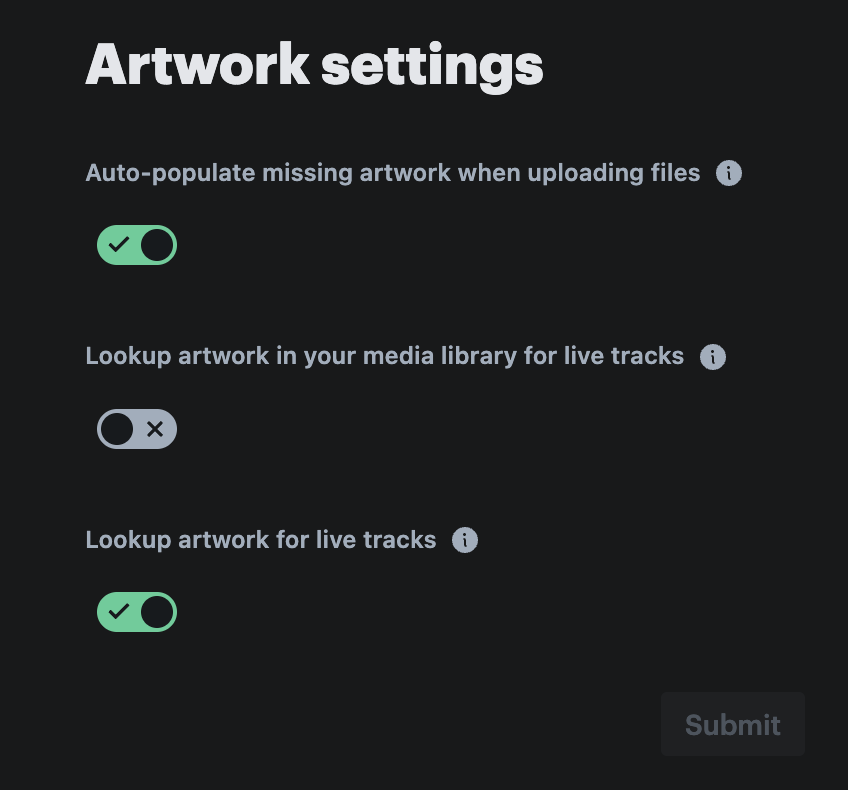
The available settings are:
Auto-populate missing artwork when uploading files
When enabled, we automatically search public archives for populating missing album artwork when uploading media files.
Lookup artwork in your media library for live tracks
When enabled, we use song title and artist metadata to lookup the artwork in your uploaded media library to display during live streams. For this to work, it's important that the title and artist you send via your live streaming client is the same title and artist as the file in your media library.
Lookup artwork for live tracks
When enabled, we use song title and artist metadata to fetch album artwork from public archives to display during live streams.
Geo-protection settings
Geo-protection allows you to restrict which countries people can listen to your station from. This is helpful for complying with licensing regulations.
These settings are accessible via the Geo-protection settings page (Home > Settings > Geo-protection).
ℹ️ You need to enable geo-protection before configuring any of the below options

Allow or block listeners
This setting controls whether you want to:
- Allow listeners from designated countries (i.e. stream access is only granted to listeners from countries you’ve explicitly permitted), or
- Block listeners from designated countries (i.e. stream access is granted to listeners from all countries you haven’t explicitly denied).
Countries
Choose the countries you either want to allow or block access to your station’s stream.
ℹ️ One of the options in the Countries dropdown is unknown. Selecting this option means you can explicitly allow or block listeners whose country cannot be determined.
To learn more about geo-protection, check out this help article.
Block IP addresses
Add individual IP addresses to ban any problematic listeners. Once added, the listener will no longer be able to connect.
To block an IP address, head to the Block IP addresses page (Home > Settings > Block IP addresses).
This page will show all the IP addresses you’ve currently banned from accessing your station’s stream.

To add a blocked IP address, complete the following:
- Click the Block IP address button in the top right hand corner of the page,
- In the Add blocked IP address window, type the IP address you wish to block.
- Click the Create button.
The added IP address will now be blocked from accessing your station’s stream.
For more information on blocking IP addresses, refer to this help article.
Integrations
Connect your station with popular platforms like Mixcloud, Soundcloud, or TuneIn to expand your reach and simplify content sharing.

Mixcloud
Authorise your Radio Cult and Mixcloud accounts so you can upload mixes directly from Radio Cult.
Check out this help article to learn more about uploading media to Mixcloud.
Soundcloud
Authorise your Radio Cult and Soundcloud accounts so you can upload mixes directly from Radio Cult.
Check out this help article to learn more about uploading media to Soundcloud.
TuneIn
Connect your Radio Cult account to TuneIn to push your "Now Playing" data directly to Tunein.
Check out this help article to learn more about integrating with TuneIn.
