Troubleshooting common live stream issues
Having problems going live? In this article, we'll explain the common issues that arise when attempting to connect to your station's live stream and how to resolve them.
We'll first discuss the issues which can arise for all users. Then we'll discuss the issues which are specific to the broadcasting client used or the role type of the member attempting to connect.
Your broadcasting client is failing to connect
If your broadcasting client is failing to connect to your station's live stream, here are some general actions we recommend first to try resolve the issue:
- Ensuring the connection details you entered into the broadcasting client are correct,
- Make sure no one else isn't already connected to the live stream, and
- Check your internet connection.
Ensuring your connection details are correct
A possible reason why you can't connect to your station's live stream is due to incorrect connection details being entered into your broadcasting client.
To resolve this (or ensure this isn't the source of your issues), please double check your connection details are correct and have been entered into the correct inputs for your respective broadcasting client.
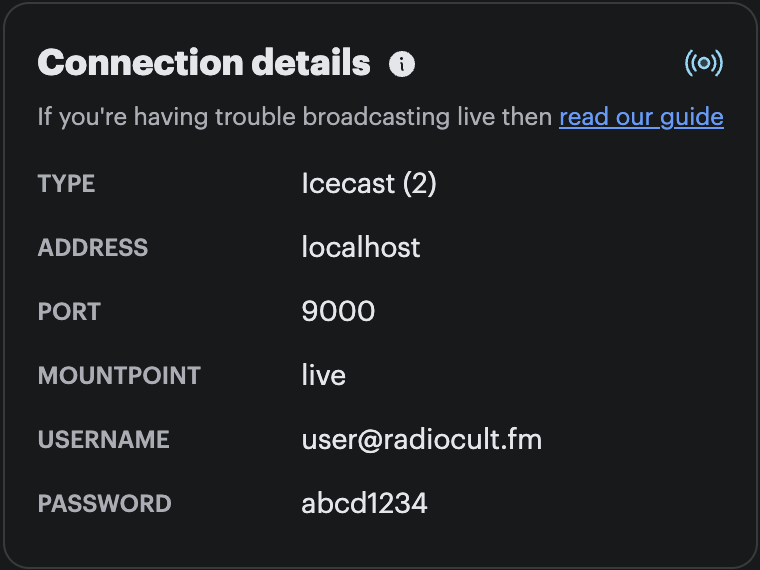
Your station's connection details can be found on the right hand side of the Radio Cult dashboard. If you hover your mouse over each detail value, a copy button will appear, which when clicked will copy the value to your clipboard. Meaning you can paste this value directly into your broadcasting client.
For more details on this issue, please refer to the below list, which contains links to our connection guides for each of the popular broadcasting clients:
- How to live broadcast through BUTT,
- How to live broadcast through VirtualDJ,
- How to live broadcast through Mixxx,
- How to live broadcast through Audio Hijack, and
- How to live broadcast through Traktor
Making sure no one else is already connected
Only one user can be connected to your station's streaming server at any one time. So if another user is in fact already connected, you won't be able to connect (even if everything else is properly configured) until the other user disconnects.
You can check if this is the case in two ways:
- You should see a green live indicator on your Radio Cult dashboard if someone is already connected live.
- You can check this through your streaming client, although it can be hard to diagnose properly. Generally, it is indicated by your broadcasting client connecting initially, only to lose the connection immediately afterwards and then retrying to connect.
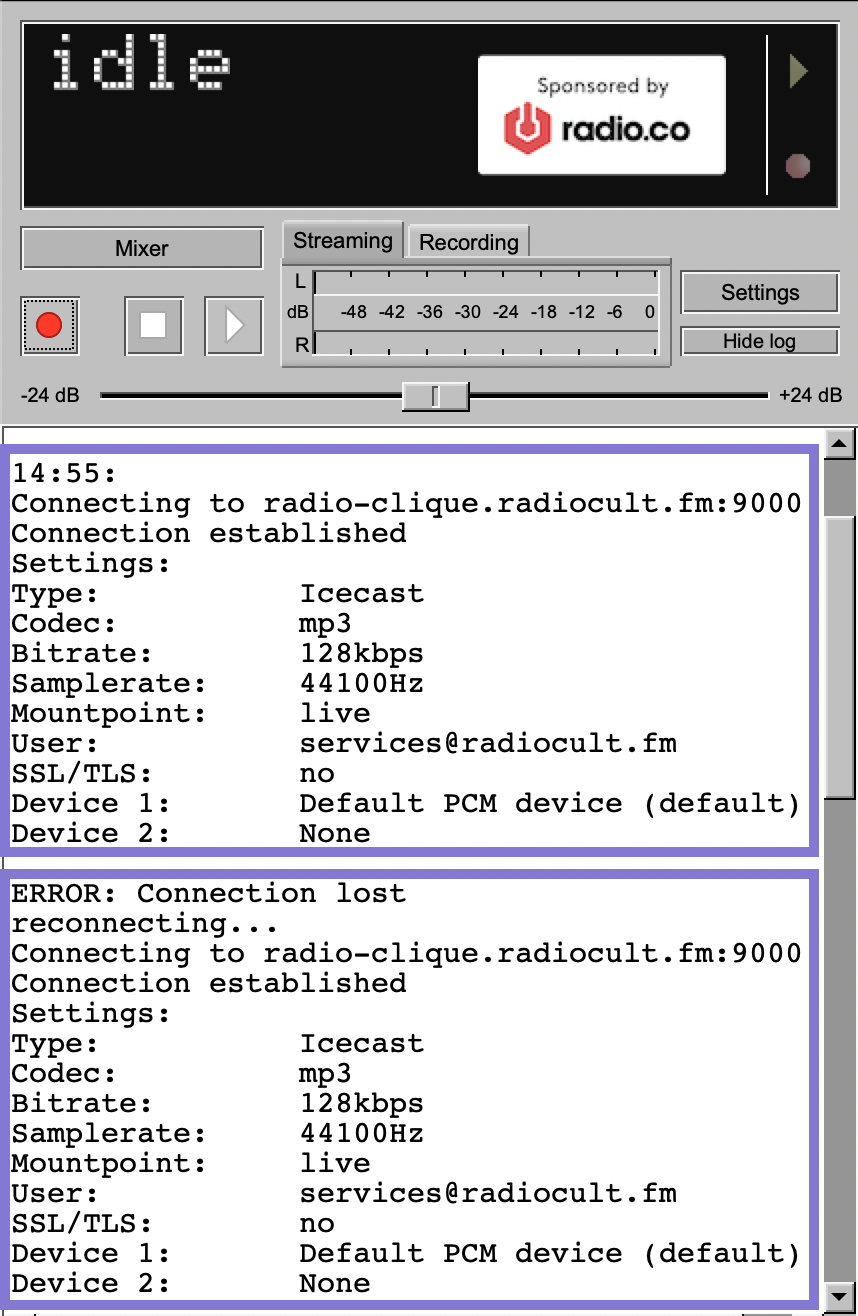
We can use the broadcasting client BUTT as an example, to demonstrate whether you're experiencing this sort of problem. Upon attempting to connect, the logs (which are displayed in the bottom half of the application window) will display an entry indicating a connection was established. A subsequent entry will immediately appear afterwards indicating the connection has been lost and BUTT is attempting to reconnect.
To ultimately resolve this sort of issue, you will need to find out which member of your station is already connected and ask them to disconnect.
Checking your internet connection
Another possible reason why you may be experiencing connection issues could be the speed and/or strength of your internet connection.
The minimum upload speed for your internet connection when live broadcasting should be 2 mbps (megabytes per second). Ideally though it should exceed 5 mbps, especially if your station's stream quality is on the higher end (i.e. 192 kbps or more).
Additionally, you'll want your upload speed to be consistent. Live streaming means you're continually uploading audio in real time. Your upload connection needs to be constantly reaching good speeds. It can be quite common for mobile broadband to be strong but inconsistent.
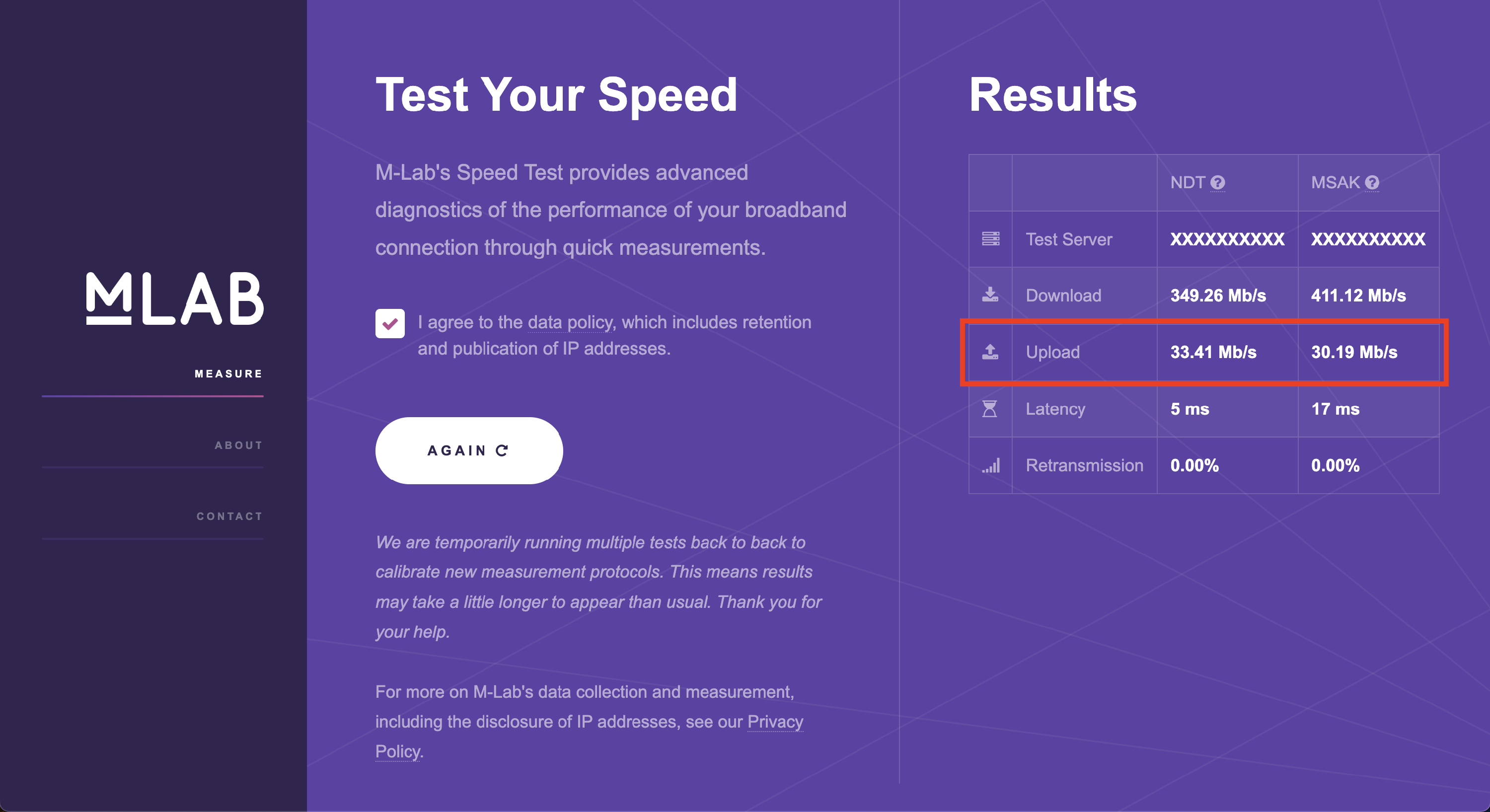
To test your internet connection, click this link or search in your internet browser for 'internet speed test'. Once the test is complete, look for the provided upload speed value to determine whether your internet connection is sufficient.
If your upload speed is less than required, then the following may help resolve it:
- Upgrade your internet plan,
- If you're using a wireless connection (i.e. you're connecting to the internet over wifi) then try moving your computer closer to your router, or
- If you're using a wireless connection then try using a wired connection (i.e. connect your computer to your router via an ethernet cable).
Your broadcasting client has no username field
Some broadcasting clients (such as Traktor) when configuring your connection details don't provide separate inputs for entering your username and password. Generally, these clients only provide an input for your password.

If you use such a client, when entering your connection details, please type into the password input both your username and password separated by a vertical bar character — this character is: |. So for the connection details displayed above, the value entered would be: user@radiocult.fm|abcd1234
Your broadcasting client requires a / in the mount point
Certain broadcasting clients, like StationPlaylist, require the mount point to be set to /live rather than live.
You're a DJ member and you can't connect
If a member of your station is assigned the DJ role (you can learn more about member roles here) they won't be able to connect whenever to live broadcast. They can only successfully connect if the following occurs:
- The DJ member has been linked to one of your station's artists (to learn how to do this, refer to this help article), and
- The linked artist has been assigned to an upcoming event.
To ensure this isn't the source of your connection issues check what your assigned member role is. If you're not a DJ member, then ignore this section. But if you are a DJ member then make sure you satisfy the above points when trying to connect.
