How to schedule an intro
In this help article, we'll show you how and explain why you might want to schedule intros for your pre-record and playlist events.
What is an intro?
An intro is an optional single file or tag which will play once only at the start of an event. If you choose a tag as your intro then it will choose one file at random from that tag set to play at the start of the event. This allows you to group your files into categories like jingles, stings, drops, ads, sweeps etc and easily schedule them for play out at the start of an event.
What types of events support intros?
Intros are supported by pre-records and playlist type events.
When should you use intros?
Intros make it super simple to schedule a pre-record show with a jingle before hand.
Intros also unlock powerful scheduling paradigms when used with playlists. This is because intros will only play once during the life cycle of an event. The main content of an event (e.g. the pre-record file or playlist) will loop if the event is longer than the duration of the pre-record or playlist. Using this, we can easily schedule patterns like "play an ad at the top of an hour" or "play a jingle exactly every 30 minutes".
Scheduling an intro:
- First start creating a pre-record or playlist event
- Click on the advanced toggle directly below the media controls
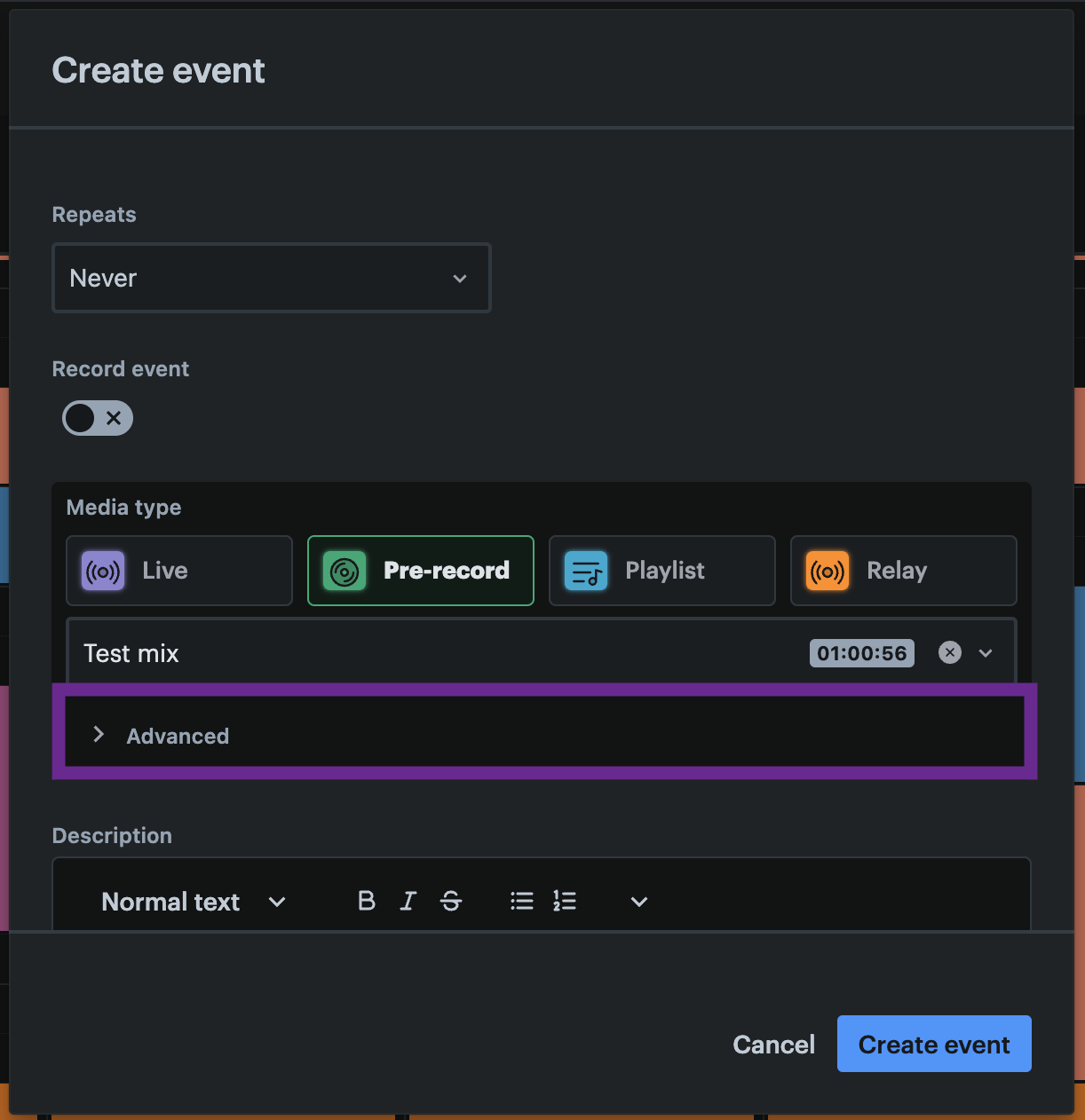
- The Advanced options will expand and you will see a new option for selecting an Intro
- Click on the Intro select
- The Media Picker will appear
- Choose the media file or tag that you want as the intro
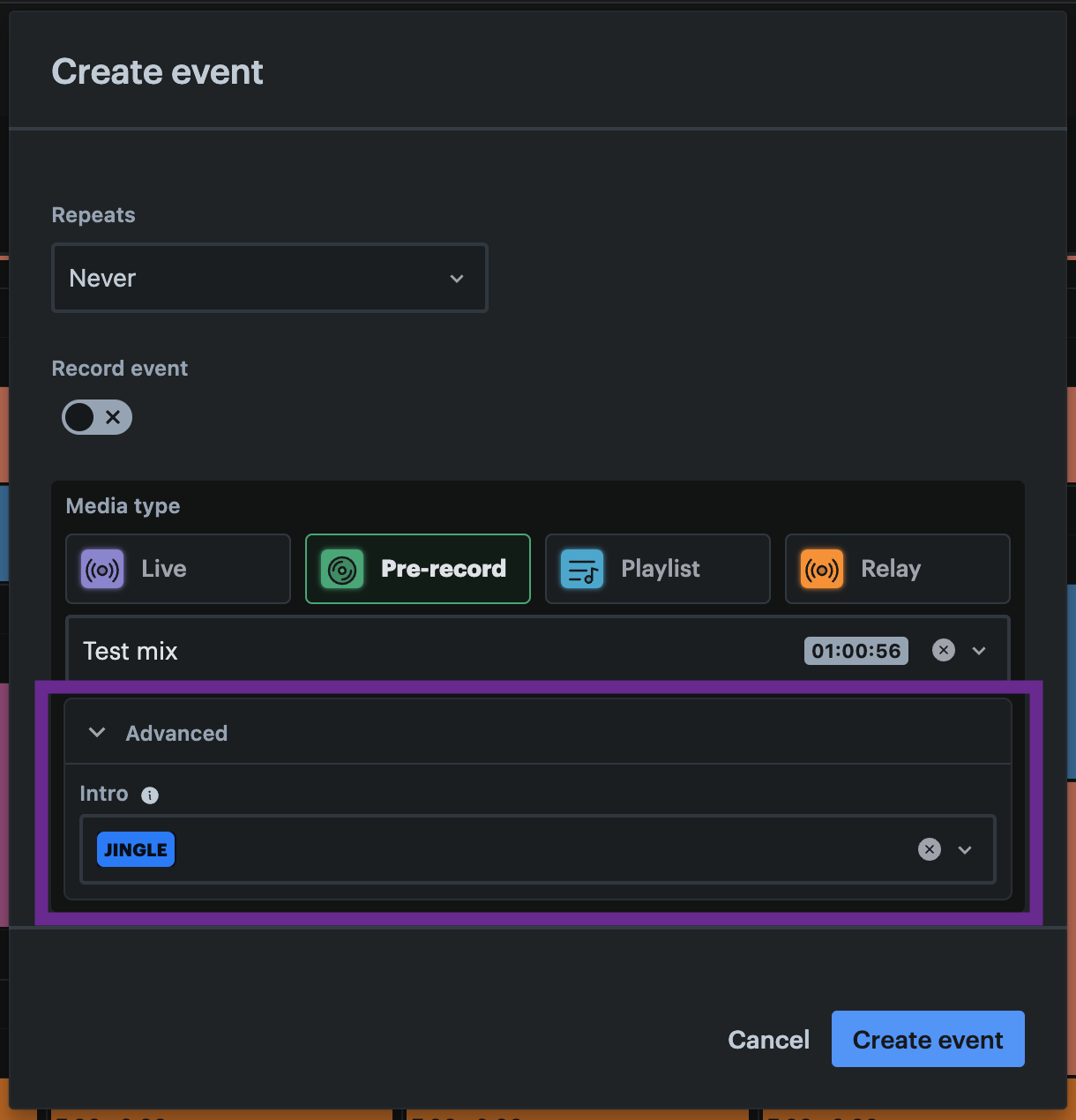
- Then click the Create event button.
Your new event with an intro will now be created!
