Setting your station's default playlist
What is a default playlist?
The default playlist functionality is a simple but powerful tool to streamline your scheduling and change how your station sounds. Any of your playlists can be set as default, or you can have no default playlist, the choice is yours.
Simply put, your default playlist is what plays when you have nothing scheduled. It allows you to simplify your scheduling as any gaps you leave will automatically be filled by the default playlist. This means you need to put in less work to make sure your station is always playing something.
If you do want your station to be off air when nothing is scheduled - say you only stream Thursdays through Sundays - then simply don't have a default playlist.
You're also free to change which playlist is the default. This can be changed at will and allows you to have greater flexibility. Like in the case of rotating monthly default playlists - simply create the playlist for next month and then switch it to default on the 1st.
It's important to note that changes to the default playlist are only picked up at the end of an event, once we transition back to the default playlist.
Navigating to playlists
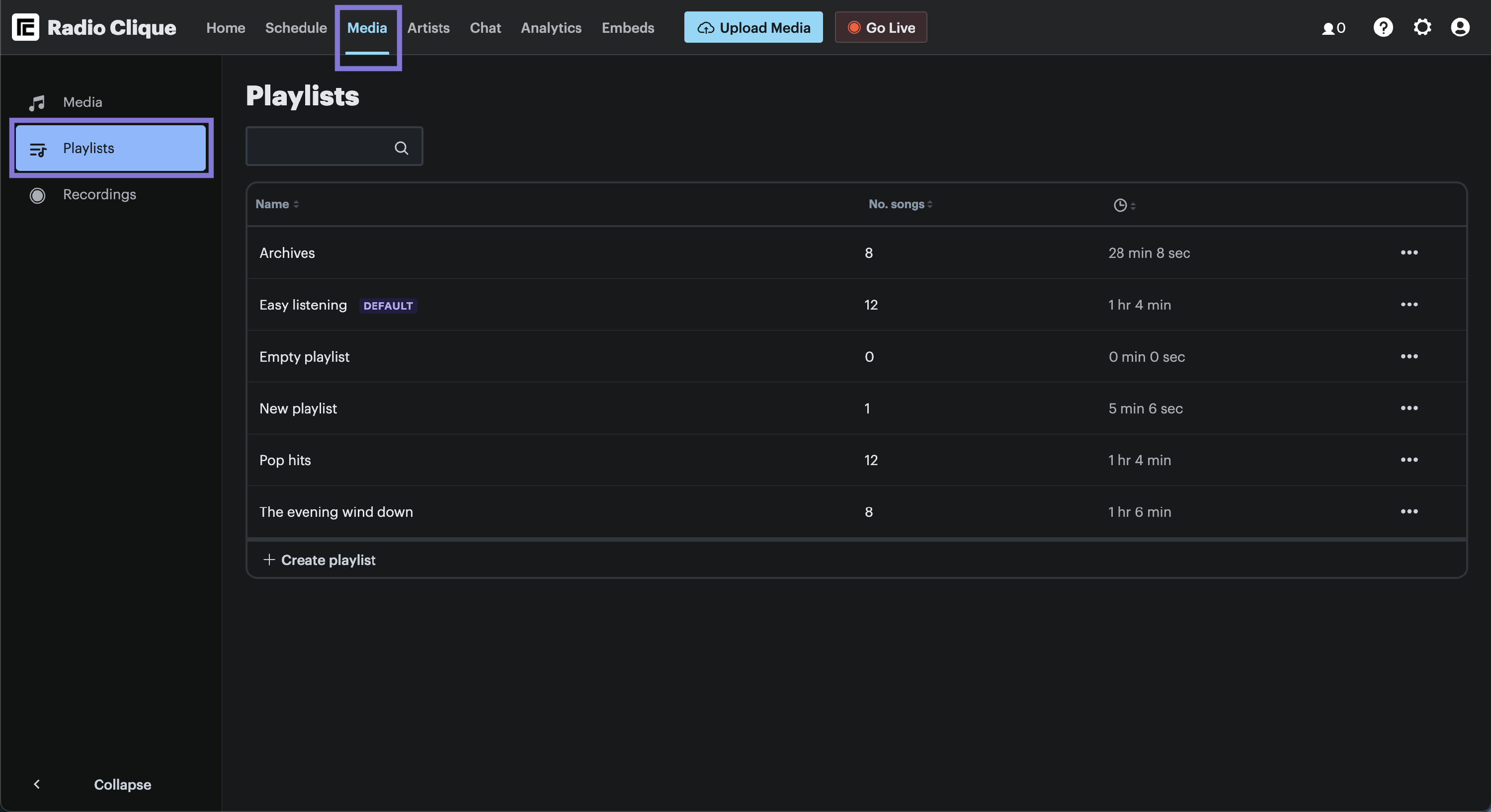
To navigate to the playlists page:
- Click the Media option in the top navigation bar, and
- Then click the Playlists option in the left hand side menu.
Set your station's default playlist
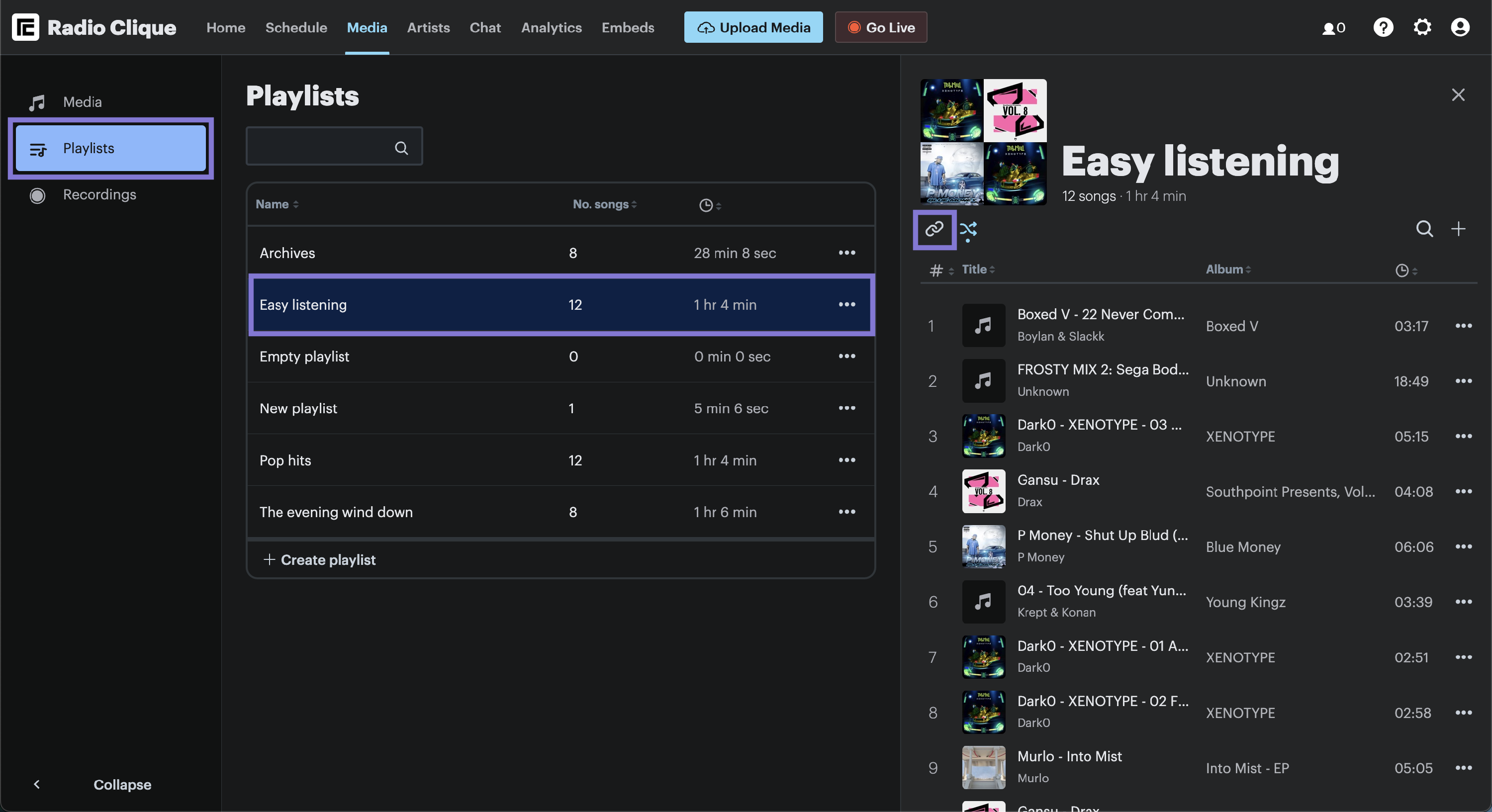
There are two ways to set a playlist as default. You can set it via the playlist drawer or via the playlist table itself.
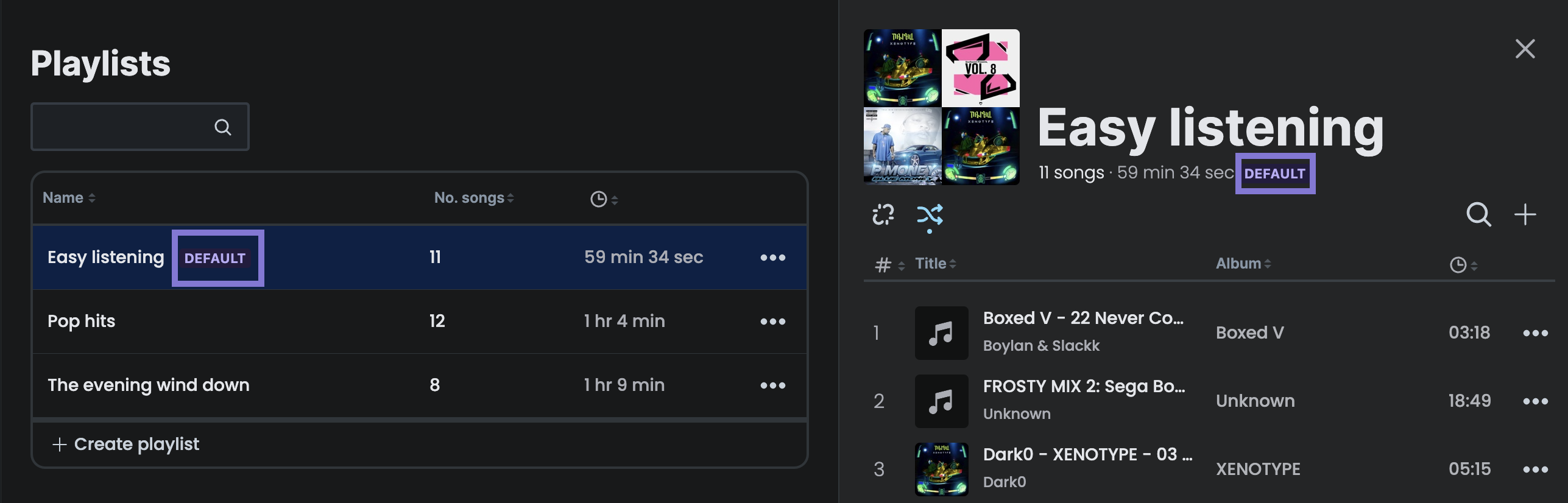
To set it via the playlist drawer:
- Click the selected playlist from the table (the playlist drawer will appear on the right hand side of your screen),
- Then click the Default playlist button (the chain-looking icon) contained in the playlist drawer (refer to the above image for its exact location).
- The selected playlist will now be your station's default playlist. This will be reflected by the Default indicator being shown on the selected playlist (refer to below image).
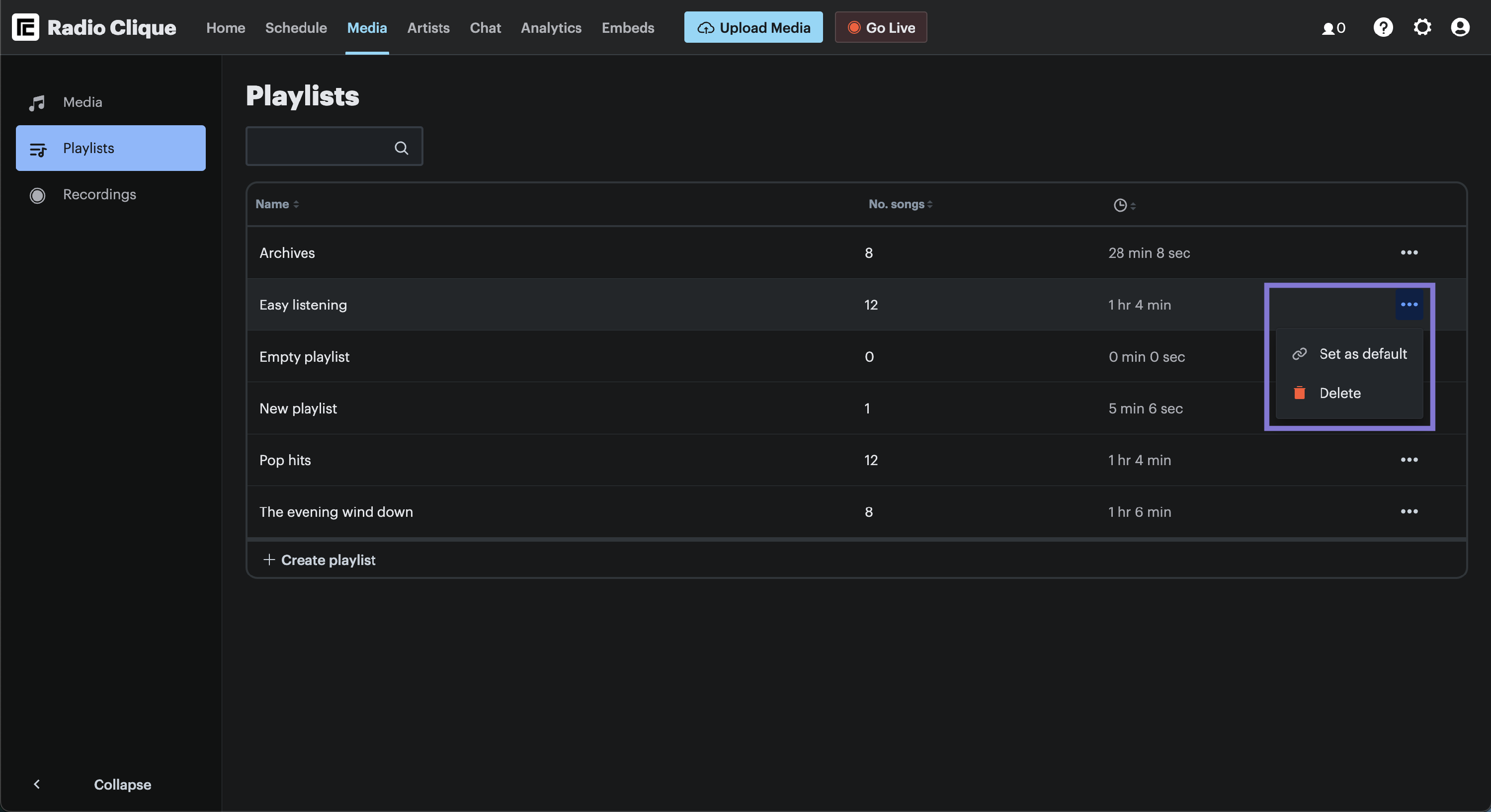
To set it via the playlists table:
- Click on the actions menu for the selected playlist (refer to below image),
- Click "Set as default",
- The selected playlist will now be your station's default playlist. This will be reflected by the Default indicator being shown on the selected playlist.
