How to remove media from a playlist
In this help article, we'll explain how to remove media from a playlist in Radio Cult.
Navigating to playlists
To remove media from a playlist, first you need to navigate to the Playlists page.
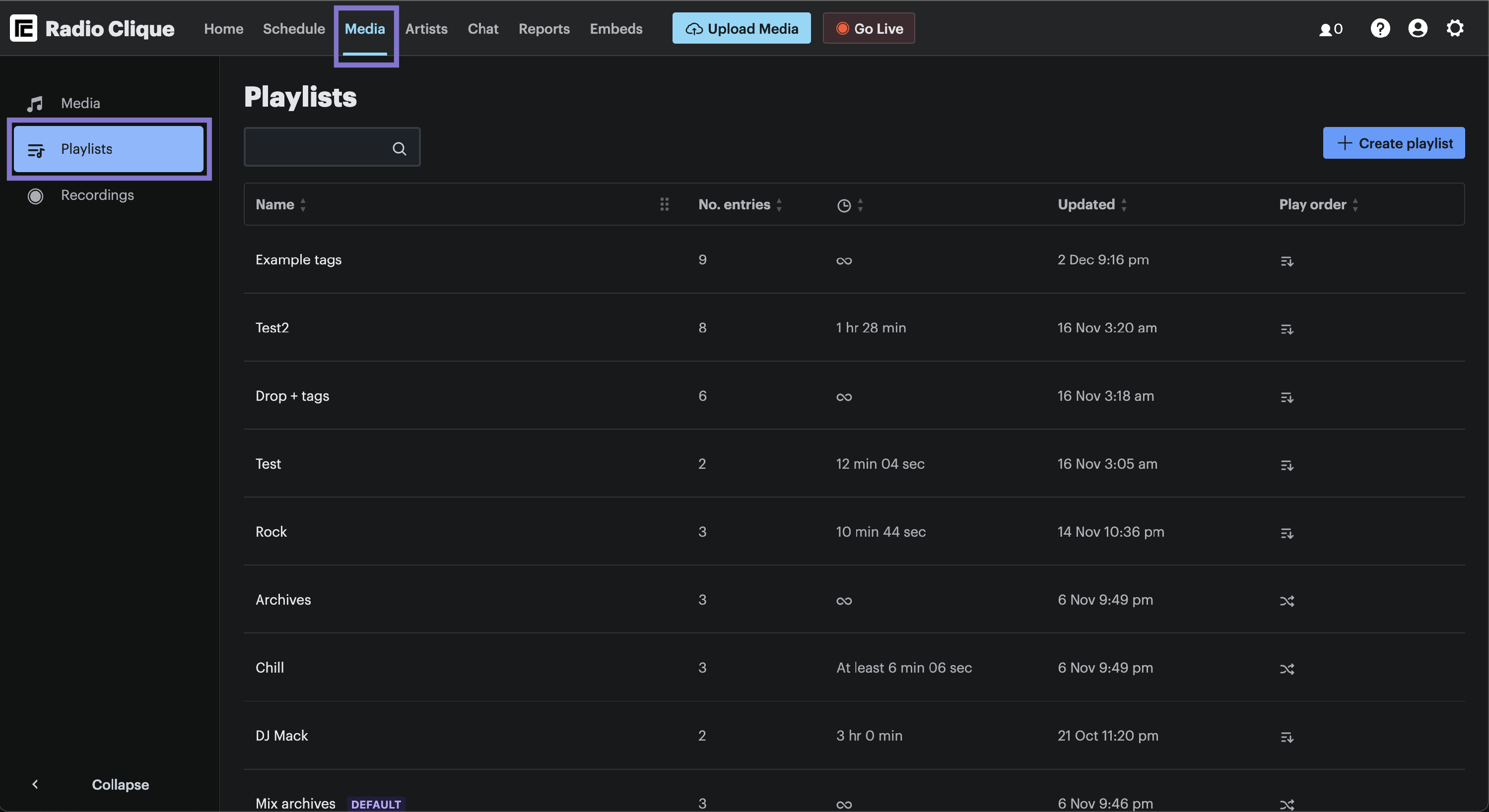
To navigate to the Playlists page:
- Click the Media option in the top navigation bar, and
- Then click the Playlists option, which is contained in the left hand side menu.
Removing media from a playlist
To remove a piece of media from a playlist, please complete the following steps:
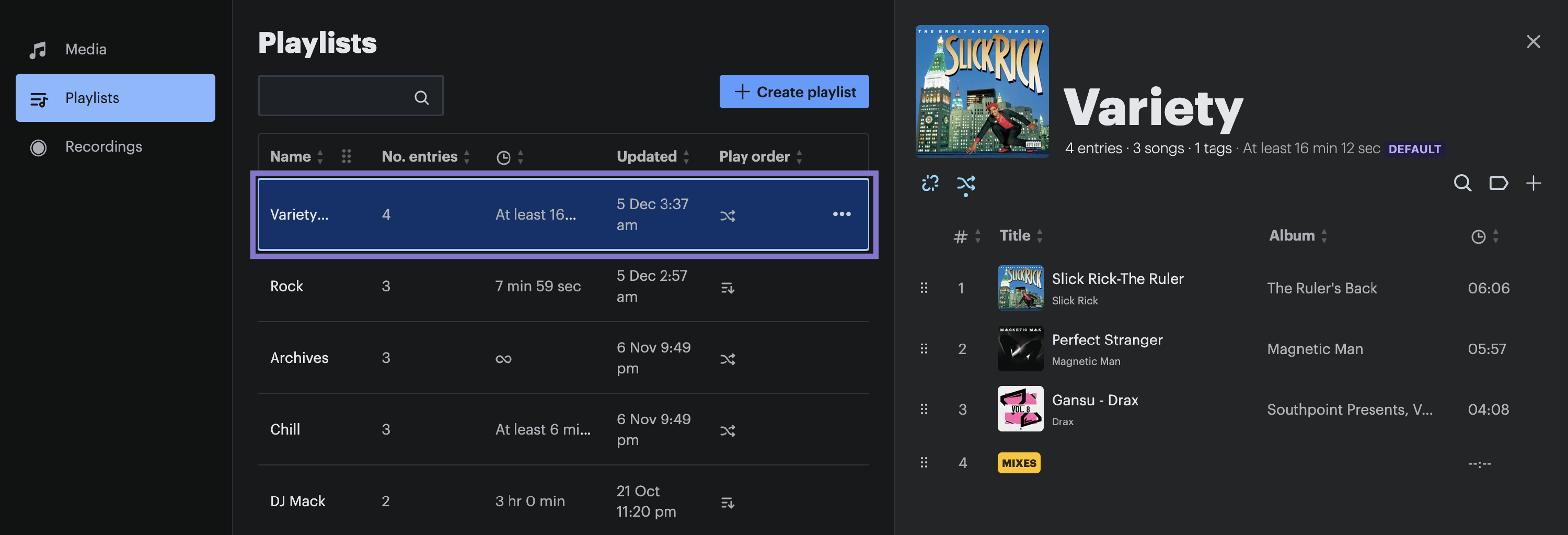
- Identify the relevant playlist within the Playlists table, and
- Click the row the relevant playlist corresponds to. The side drawer for the playlist will appear on the right hand side of your screen.
Next please complete the following steps:
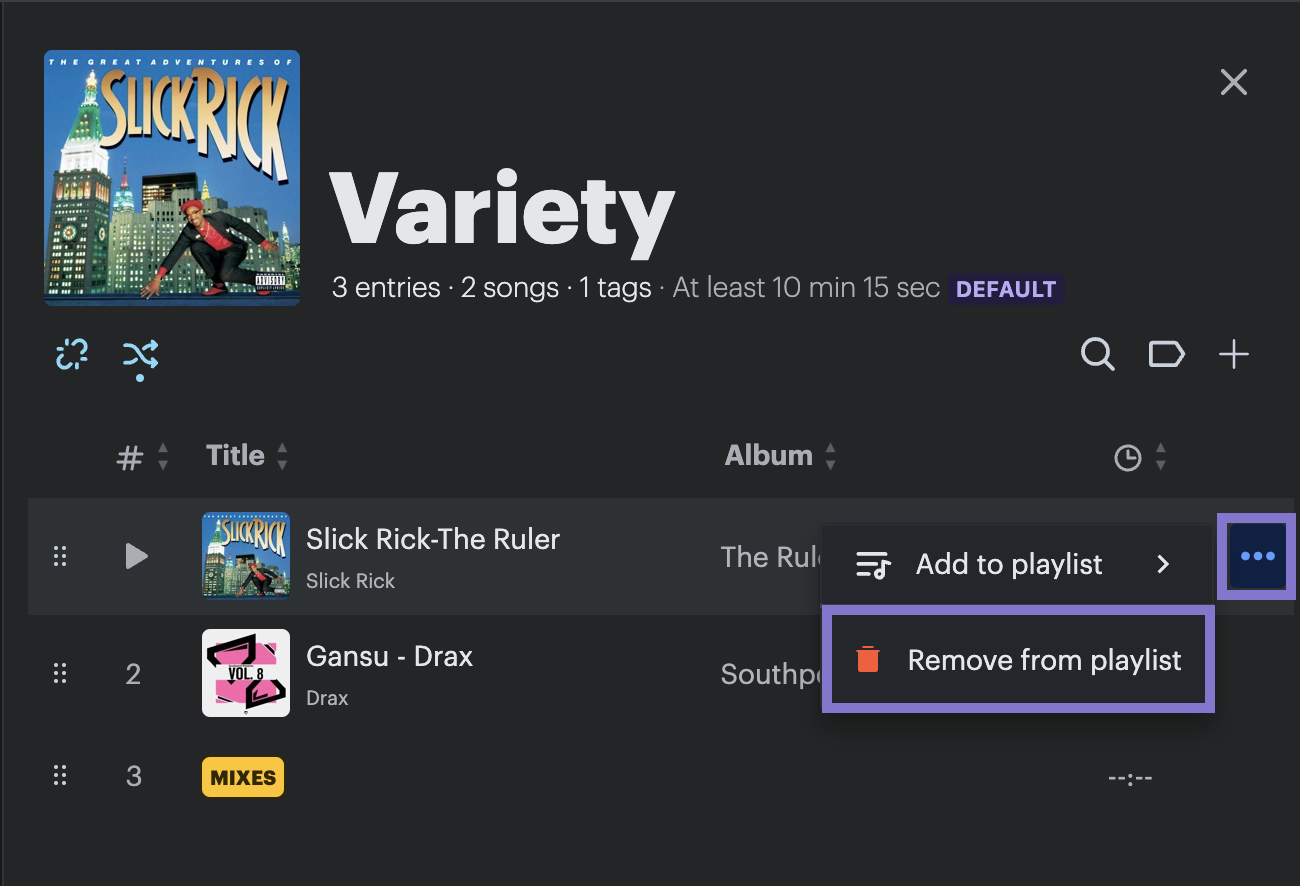
- Identify the relevant piece of media (you wish to remove) within the playlist side drawer and hover your mouse over the corresponding row. The row's Actions (...) button (the button is positioned in the table column closest to the right hand side of your screen) will appear.
- Click the Actions (...) button. The Actions drop down menu will be displayed.
- Click the Remove from playlist button.
The piece of media will now be removed from the playlist.
