How to reorder a playlist's media
In this help article, we'll explain how to reorder a playlist's media in Radio Cult.
Please note: reordering a playlist's media only has a functional effect when the playlist's play order is set to in order. To learn more about the play order functionality and how to modify it, please refer to this help article.
Navigating to playlists
To reorder a playlist's media, first you need to navigate to the Playlists page.
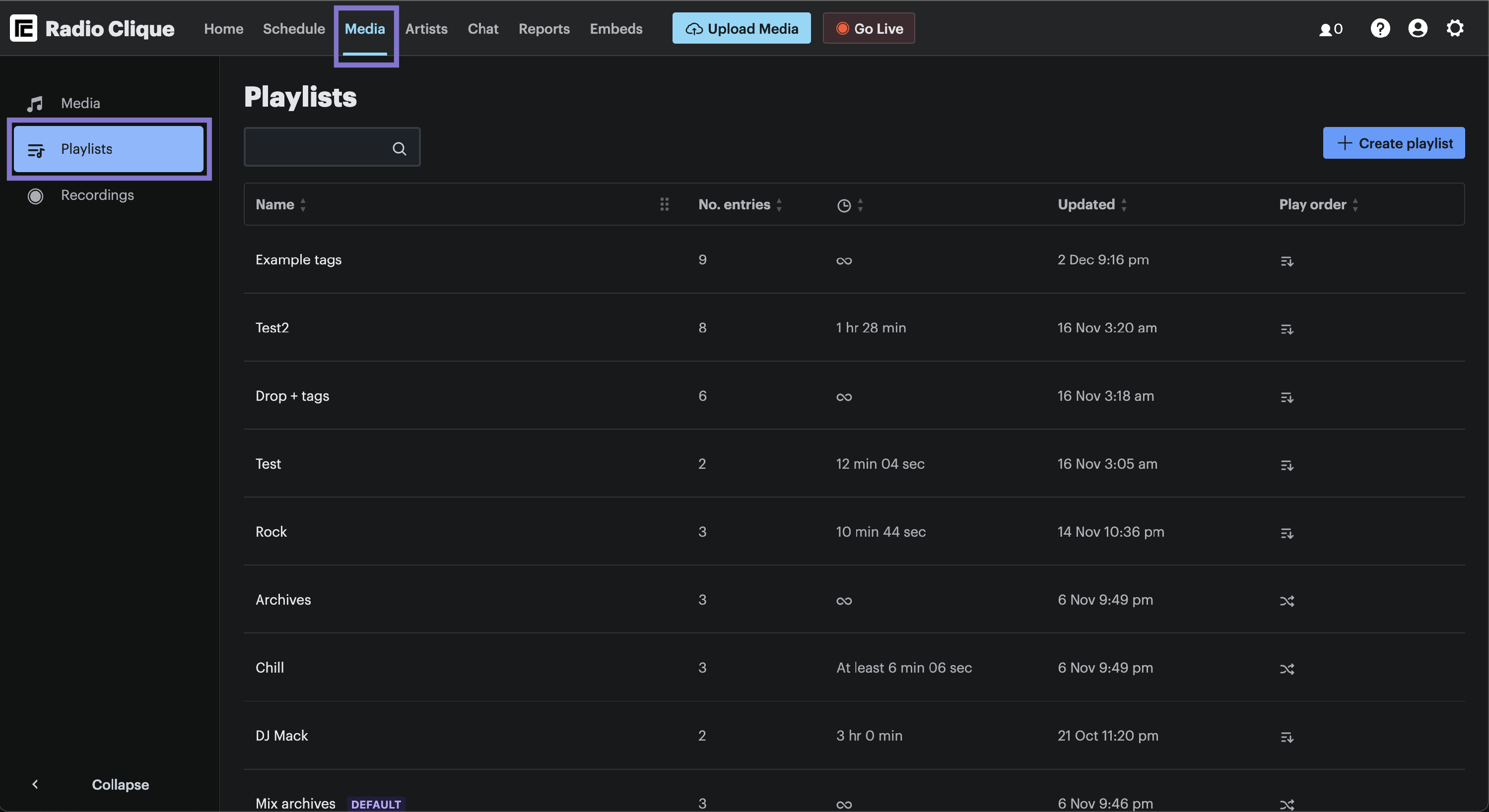
To navigate to the Playlists page:
- Click the Media option in the top navigation bar, and
- Then click the Playlists option, which is contained in the left hand side menu.
Reordering a playlist's media
To reorder a playlist's media, please complete the following steps:
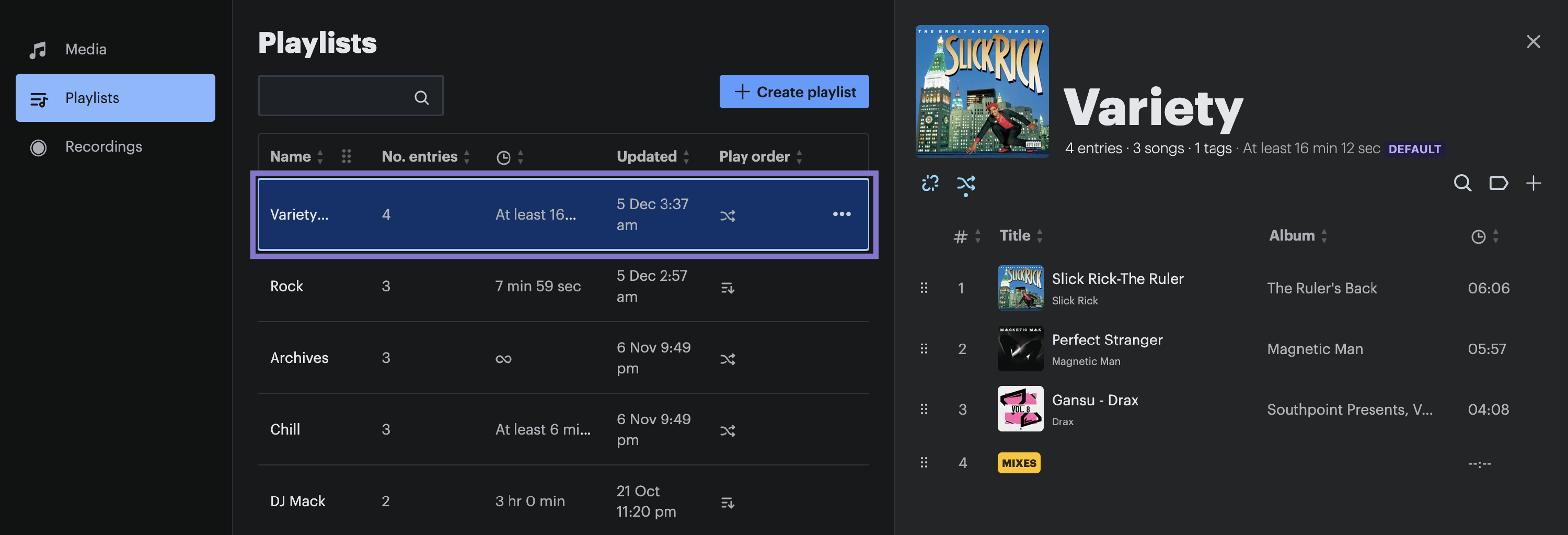
- Identify the relevant playlist within the Playlists table, and
- Click the row the relevant playlist corresponds to. The side drawer for the playlist will appear on the right hand side of your screen.
Next please complete the following steps:
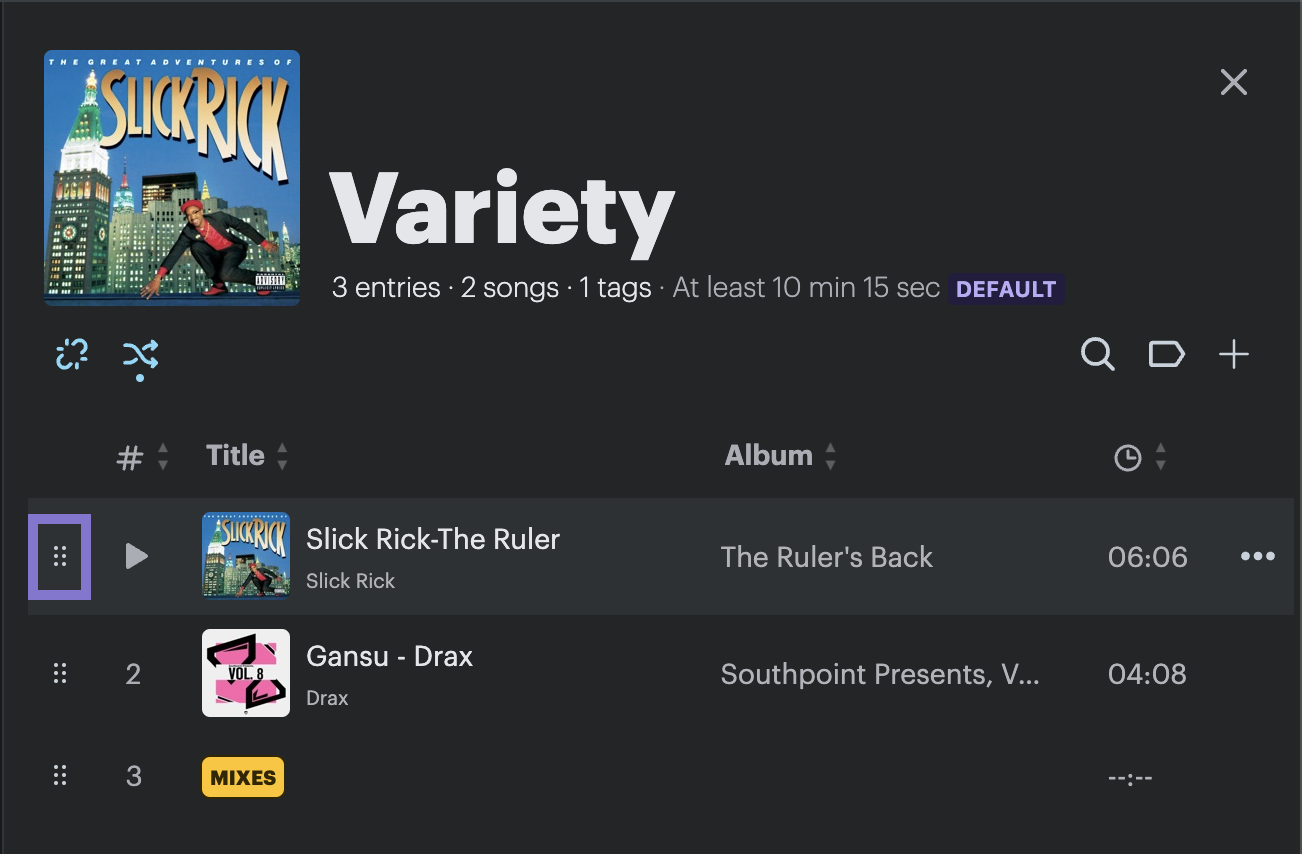
- Identify the relevant piece of media (you wish to reorder) within the playlist side drawer, and
- Click the Drag icon (the icon is positioned in the table column closest to the left hand side of the playlist side drawer) and then drag and drop the media row into the desired position.
The selected piece of media will now be reordered.
