How to live broadcast through BUTT
In this article, we'll explain how to live broadcast through BUTT, with a specific focus on connecting a BUTT client to your Radio Cult streaming server. Let's begin!
What is BUTT?

Broadcast Using This Tool (BUTT) is an easy to use, multi-OS broadcasting tool. The primary purpose of BUTT is to livestream audio from your computer. However, unlike other broadcasting tools, BUTT cannot stream audio files of any type.
BUTT is available on WIndows, macOS and Linux. It can be downloaded from:
Please refer to the manual for any further details not explained below.
Adding your radio station

To add your radio station to BUTT, first please complete the following steps:
- Login to Radio Cult and remain on the Dashboard page,
- Then open BUTT,
- Click the Settings button,
- Remain on the Main tab, click the Add button and then the Add Server window should be displayed.
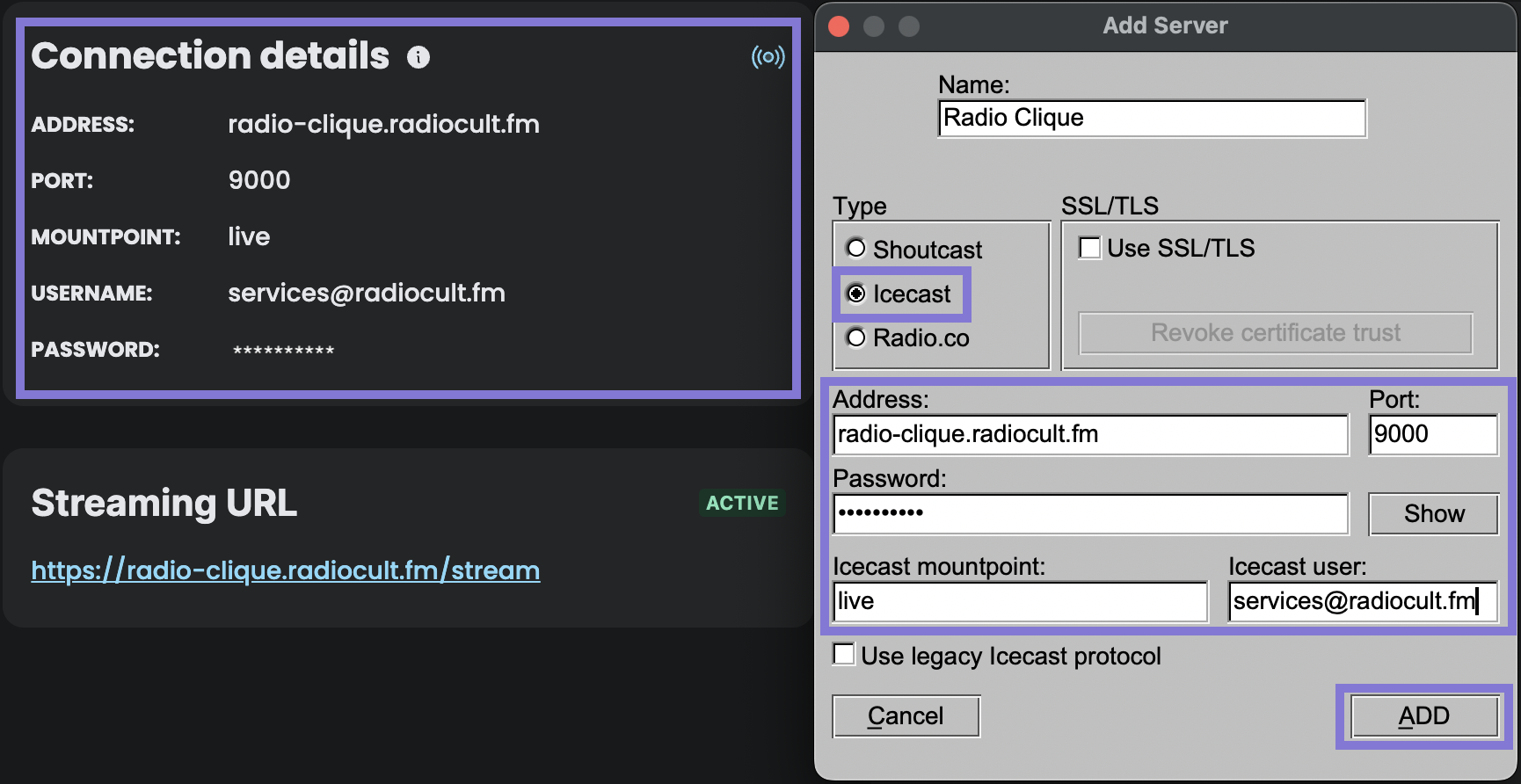
Next please complete the following steps:
- Enter a name into the Name input,
- Select the Icecast option for the Type input,
- For each of the below inputs, please enter the displayed value in the Connection details panel on the Radio Cult Dashboard (you can easily copy the value by clicking the Copy button, which is positioned to the right of each displayed value) into its corresponding input in BUTT:
- Address,
- Port,
- Mountpoint (the corresponding BUTT input is Icecast mountpoint),
- Username (the corresponding BUTT input is Icecast user), and
- Password.
- Then click the Add button.
You're radio station should now be successfully added to BUTT!
Broadcasting live

To start live broadcasting through BUTT, click the Play icon in the main window.
Once your broadcast has finished click the Stop icon, which is positioned to the left of the Play icon.
